Help
Using This Site
All records may be searched using this service, but access to these is "read only" and is restricted to a subset of the 19 most relevant fields. Currently, only a handful of records have digital images. Additional images for select specimens will be added in the future, as time and resources permit. In the meantime, text data can be viewed for all specimen records.
If you come across any issues with this site, please contact the site administrator Becky Sanchez (e-mail: becky.sanchez@gov.ab.ca)
Browsing the Online Collection
There are a few ways to browse the Online Collection:
Homepage/Collections
On the homepage, you can browse curated selections from our collection.
Community Favourites
To use Favourites, you must first register an account. Once you have completed registration, you can start creating Favourites sets and adding specimens to them.
Under the Favourites tab, a collection can be created with as many objects as required. Once a collection has been created, an option to 'Add to Favourites' will be displayed on search results, and an option to 'Favourite' a specimen will be added to each object record. This allows for results from various searches to be stored in one place for improved recall once all searches are complete.
Favourites allows you to create your own sets from the collection objects available on this site. You can create sets of specimens for your own viewing.
You can optionally add a description for each Favourites set. You can view your collection sets by going to the "Favourites" page and logging into your account.
You can add specimens to your sets by clicking on the heart symbol while viewing objects, and selecting which set to add the artwork(s). After selection, you can choose to add all selected specimens on the page to a Favourite. You can also add the entire result set or all objects on a page.
Searching the Online Collection
Basic Search
There are several fields that can be searched for under a basic search, they include the following: Object Number, Taxonomy, Geology, Locality Name, Locality Number, Bonebed Number, and Quarry Number. Wildcards (*) and quotations (") can be used here.
SEARCHING OBJECT NUMBER:
Definition: Unique, alphanumeric identifier designating one specimen, or a bulk lot of specimens. Format is: catalogue acronym "TMP", four-digit year, period, three-digit accession series, period, four-digit sequential specimen number. Example: TMP1991.036.0500.
By searching the first part of a catalogue number (including the acronym TMP), you can search for all records beginning with that number; an asterisk is used to denote all numbers following the last character. Examples: entering "TMP1991*" will return all records in the 1991 series; entering "TMP1991.036*" will return all records in the TMP1991.036 series.
SEARCHING GEOGRAPHY:
Searching the remaining fields listed above requires an exact match to generate search results. For instance, searching Dinosaur Provincial Park will generate all material from that locale, searching DPP will result in no hits. For Locality Number, Bonebed Number, and Quarry Number, the RTMP uses a specific nomenclature that needs to be followed to generate results. Locality Number uses the following format: LXXXX, this allows for the potential to have up to 9999 possible distinct locality numbers. A sample search would look like this 'L0030'. Bonebed Number uses the following format: JRXXX (for bonebeds in Dinosaur Provincial Park). A sample search would look like this: 'JR030'. Quarry Number uses the following format: XXX. A sample search would look like this: '027'.
Advanced Searches
An advanced search will allow for a more complex search with the ability to string multiple search criteria together for more precise results. The fields available in the basic search are available here as well as the following additions: Alternate Number, Status Flags, Object Type, and additional Geography fields.
Search parameters are the same as a basic search for all of the criteria previously discussed. All additional geography fields follow the same rules as those mentioned.
SEARCHING STATUS FLAGS:
Status flags are used in our database to mark special fossils; these include holotypes, paratypes, figured specimens, and unique specimens. Entering one of those parameters will return results that only contain records with those flags attached.
SEARCHING ALTERNATE NUMBERS:
These include institution numbers and field numbers, an exact match will be required for accurate results.
Viewing Search Results
Types of Results
There are different types of search results, such as object records and bibliography records. When there is more than one type of result, you can choose different types of records to view.
Grid or Image View
You can view a set of results in an image grid or list view. Use the dropdown to switch between different types of views.
Filters
You can refine a result set by using filters to narrow down results. For example, you can filter to see only specimens that have images within any result set. You can also clear each filter to revert to a larger result set, or clear all filters to get to your original result set.
Images
An image may be shown as not yet available if it is not yet available in our database, or if it cannot be displayed for publication reasons.